How to use AI Humanizer tool
This document provides instructions on how to use the Humanize AI tool. If you would like to try the actual tool, visit https://humanizeai.com/

The Humanize AI feature is your solution for converting AI-generated content into natural, engaging writing that sounds authentically human. Whether you have content from ChatGPT, Claude, Gemini, or any other AI tool, this feature rewrites it to read naturally and clearly while preserving your original ideas and meaning.
Perfect for students, writers, and anyone who needs their AI-generated content to pass AI detectors and sound genuinely human.
How Humanize AI Works
Simply paste your AI-generated text and click the Humanize button. The tool analyzes your content and rewrites it to sound naturally human while preserving core message, flow, and reduces AI-like signals.
The Humanize AI feature works with content from any AI tool - ChatGPT, Claude, Gemini, Bard, or any other AI writing assistant.
Two Humanization Modes
| Mode | Best For | What It Does |
|---|---|---|
| 🔄 Basic Mode | General content, blog posts, casual writing | Makes AI text sound natural with improved flow |
| ⚡ Ultra Mode | Academic papers, content that must pass AI detectors | Advanced humanization for maximum undetectability |
Step-by-Step Guide
-
Select Basic Mode for general humanization or Ultra Mode for maximum AI detector avoidance.
-
Paste text directly into the input box, or Upload File to import from documents (.pdf, .docx)
-
Preserve Format: Check this box to maintain headings, bullet points, and lists from your original content.
-
Click the ⚡ Humanize button and wait for processing (5-10 seconds).
You can humanize up to 1,500 words per session. For best results, use at least 200-300 words.
Viewing Your History
Click the ⏰ History button in the top right to access all previous humanizations. You'll see your input text, humanized output, and date for each session. Delete old entries using the trash icon.
Best Practices
Content Length: Use 100-1,500 words per session. The sweet spot is 300-1,000 words for optimal results.
Getting Better Results: Start with well-written AI content, try both modes to see which works better, and make manual edits after humanization if needed.
When to Use Each Mode: Use Basic Mode for most content needs. Switch to Ultra Mode when you specifically need to avoid AI detection tools.
Frequently Asked Questions (FAQs)
Does Humanize AI make text pass every AI detector?
We pass most major detectors (e.g., GPTZero, Quillbot, Grammarly), but results vary and detectors often disagree. Our priority is natural, readable content—not gaming detection systems. Humanize AI reduces AI-like signals while keeping writing clear and effective, but no tool can guarantee 100% results across all detectors.
What’s the difference between Basic and Ultra Mode?
Basic smooths tone and flow with minimal rewriting. Ultra applies deeper stylistic changes for stronger humanization; use it when stricter detection tools are a concern.
Will it change my meaning or facts?
It aims to preserve meaning. Always review numbers, names, and claims after humanization—especially in Ultra Mode.
What file types can I upload?
Paste plain text or upload .docx / .pdf. Images and scans aren’t supported.
How long can the text be?
Up to 1,500 words per session. For longer documents, process section-by-section and use History to manage versions.
Will my SEO keywords be altered?
Humanize AI prioritizes readability; keywords may be lightly rephrased. Scan titles/headings afterward and restore exact phrases if needed.
Does it add new information or citations?
No. It rewrites your text; it doesn’t fact-check or add new sources. Use the Plagiarism Checker or AI Writer if you need research or citations.
Can I humanize just a paragraph?
Yes. Paste only the section you want, or run the full draft and then re-humanize specific paragraphs.
Is my content safe and private with Humanize AI?
We take data privacy seriously/ Text is processed to generate the rewrite. Follow your workspace/org data policies and avoid pasting sensitive information if required.
If you need any help, reach out us at hello@humanizeai.com