AI Humanizer API - User Guide
The Humanize AI API allows you to integrate our humanization technology directly into your applications, workflows, and tools. Transform AI-generated text into natural, human-like writing programmatically.
Getting Your API Key
-
Access API Settings
-
Log in to your HumanizeAI account
-
Navigate to My Account
-
Find the API Keys section
-
-
Create Your API Key
-
Click + Create API Key button
-
Enter API key name in the dialog: Choose a descriptive name (e.g., Production API, Website Integration, Mobile App)
Important: Copy your key immediately - it's only shown for 15 seconds
-
-
Manage Your Keys
-
View all API keys in your account with:
-
Key name and creation date
-
Last used date
-
Status (Active/Inactive)
-
-
Available actions:
-
Copy the key (active keys only)
-
Show/Hide key for security
-
Deactivate unused keys
-
-
Once deactivated, an API key cannot be recovered. You'll need to create a new key if needed.
Usage Limits by Plan
The Humanize AI API shares the same usage limits as the Humanize AI feature on our website. Your monthly word count and per-request limits apply to both API calls and web interface usage combined.
-
Free Plan
-
Monthly Limit: 1,500 words
-
Per Request: 200 words maximum
-
API Usage: Counts toward monthly limit
-
-
Essential Plan
-
Monthly Limit: 30,000 words
-
Per Request: 1,500 words maximum
-
API Usage: Counts toward monthly limit
-
-
Standard Plan
-
Monthly Limit: 75,000 words
-
Per Request: 1,500 words maximum
-
API Usage: Counts toward monthly limit
-
-
Pro Plan
-
Monthly Limit: 225,000 words
-
Per Request: 1,500 words maximum
-
API Usage: Counts toward monthly limit
-
API usage and web interface usage share the same monthly word count limit.
Understanding Usage Tracking
-
Usage Breakdown:Your word count is split between
-
Web Interface Usage: Words used through the platform
-
API Usage: Words used through API calls
-
-
Monitoring Your Usage:Check the Word Usage Indicator in your account settings
-
Progress bar shows current usage vs total limit
-
Color coding indicates usage levels:
-
Green: 0-40% usage
-
Orange: 41-80% usage
-
Red: 81-100% usage
-
-
-
Usage Rules
-
Minimum text: 30 words required for processing
-
Guest users: 1 free check per day (login required for more)
-
Monthly reset: Limits reset on your billing date
-
Shared limits: API and web usage count toward same monthly limit
-
API Security Best Practices
Keeping Your Keys Secure
-
Never share API keys publicly or in code repositories
-
Store in environment variables rather than hardcoding
-
Use descriptive names to track different integrations
-
Deactivate unused keys immediately
-
Monitor usage regularly to detect unauthorized access
Key Status Management
-
Active Keys: Can be used for API calls
-
Inactive Keys: Visible in your list but cannot be used
-
Deactivation: Immediately revokes access for any applications using that key
Common Issues and Solutions
-
Authentication Problems
-
Issue: "API key not working"
-
Solution: Verify the key is still active in your account settings
-
-
Usage Limit Errors
-
Issue: "Usage exceeded" error
-
Solution: Check your monthly word count limit and current usage
-
-
Content Length Issues
-
Issue: "Text too short" error
-
Solution: Ensure your content has at least 30 words
-
Issue: "Text too long" error
-
Solution: Check per-request limits (200 words for free, 1,500 for paid plans)
-
-
Rate Limiting
-
Issue: "Too many requests" error
-
Solution: Implement proper rate limiting in your application
-
Integration Examples
Basic API Call Structure
The API uses standard HTTP POST requests with your API key for authentication.
Required Parameters:
-
API key for authentication
-
Text content to humanize (30+ words)
-
Optional: Humanization mode (basic/ultra)
Response Format:
-
Humanized text
-
Usage information
-
Processing status
Use Cases
-
Content Management Systems: Automatically humanize AI-generated articles
-
Writing Applications: Integrate humanization into editing workflows
-
Marketing Automation: Transform AI content in email campaigns
-
Custom Workflows: Build humanization into your specific business processes
Getting Help
Technical Documentation
For full API documentation with endpoints, parameters, and examples, visit our Humanize AI API Documentation
If you need any help? Reach out our support team at hello@humanizeai.com
Before Contacting Support
-
Check your API key is active
-
Verify you haven't exceeded usage limits
-
Ensure your text meets minimum requirements (30+ words)
-
Check that your request format matches the documentation
Monitor your usage regularly and upgrade your plan proactively if approaching limits to avoid service interruptions.